Recording General Information
General Information is a set of forms that contains all of the background information about an individual person.
It is used to automatically prompt for things like pet care and health diaries. After completing this during your first contact with the person, try and fill in as much of it as you and the individual feel comfortable with.
Important information can be recorded that will aid the support group over the short and long term.
Step 1: Find the individual in CHAI
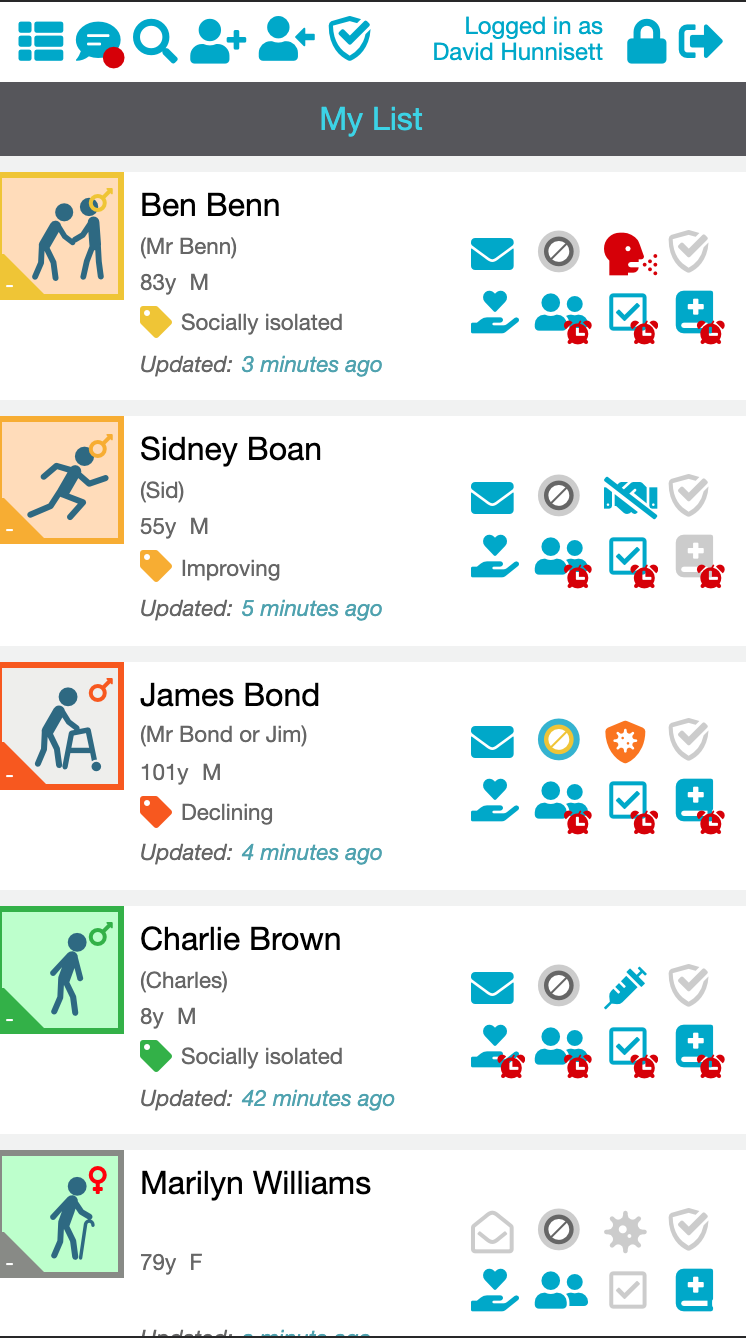
Using My List find the individual whose details you need to change.
If the person isn't in your list please speak to your group manager or team manager.
Step 2: Check Covid-19 Household Status (if visiting in person)
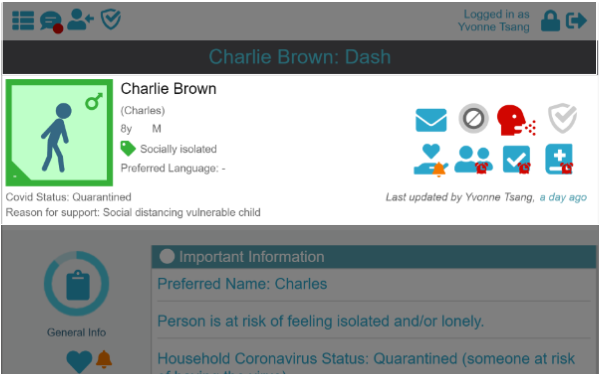
The current Covid-19 status icon is indicated in the banner.
Step 3: Navigate your way to General Information using the Side Menu
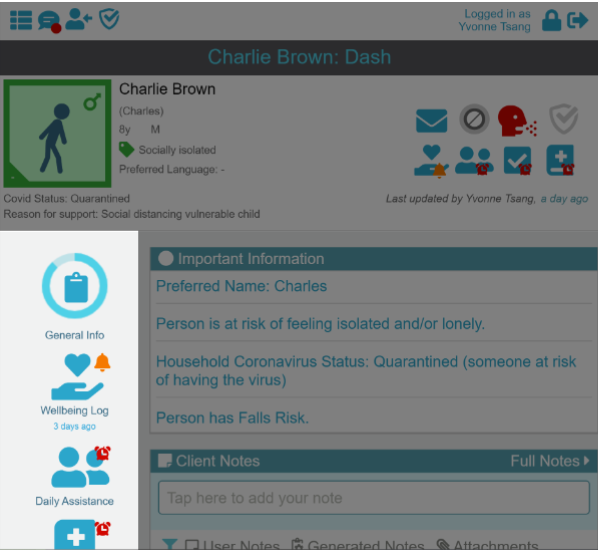
Once you are on an individual's Summary Page (tapping the individual's Personal Icon will always take you to this page), tap the General Information Log icon in the Menu on the left-hand side of the page.
Step 4: Completing the General Information
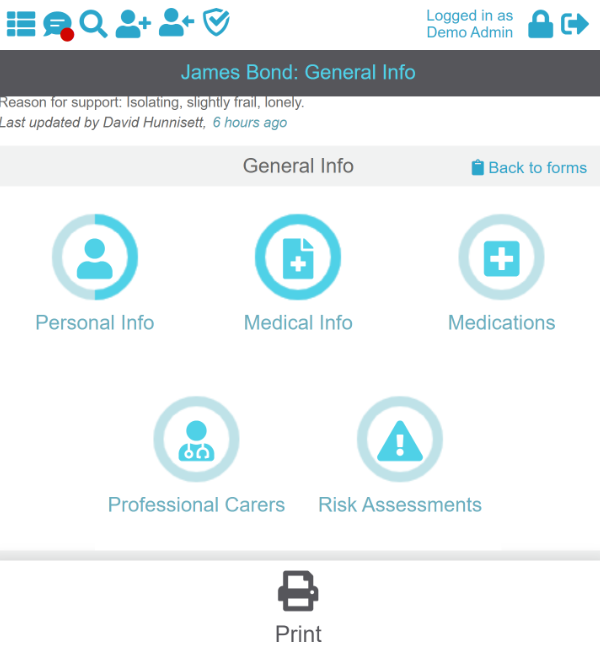
Data about a person is viewed and recorded in digital forms, their General Information is split into five different forms. These include:
Personal Information - Their basic information, contact details, next of kin, etc.
Medical Information - Their medical background that may inform the group about the level of care required and the precautions that may need to be taken. e.g. They have
Allergies that affect what kind of items you bring them whilst shopping.
Medications - Records whether the person takes regular medication.
Professional Carers - If the person is comfortable with providing this information, contact details for their GP, or other health professionals can be stored here.
Risk Assessments - Highlight if the patient has a heightened risk of falling.
Progress Circle
To help track how much of a form has been completed, both the form link and the links to sections within the forms show a progress tracker. The proportion of the blue ring around the icon shaded darker blue indicates how many cards within that area have been submitted.
Whilst this feature is available, there is absolutely no obligation to completely fill everything. Just fill in the portions that you and the person feel comfortable with doing.
Open a Form
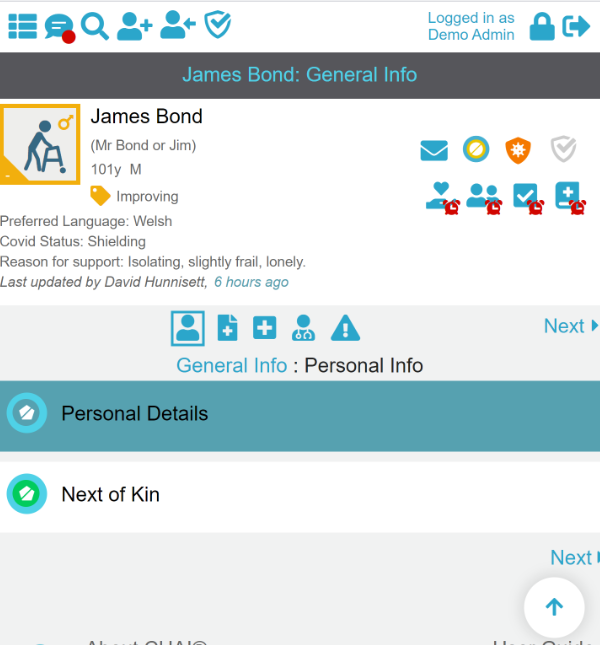
Open a form by tapping on its icon, this will take you to the list of sub-forms, called cards.
Tap on one of these titles to open the card and fill in the form, each section has its own SUBMIT button.
Navigation Icons are displayed at the top of the page that let you quickly jump to the other sections of the General Info.
When entering data, CHAI® can trigger further actions based on the data entered. For example, saving an 
Tip: Card Header Colours
The card headers use colour to indicate the status of that card:
White: The Card has not been completed
Yellow: The card has been partially completed by an external source such as an integration link from the NHS or Social Services. It requires review. Depending on your group's settings, you may not have any integration links set up.
Green: The card was completed by you, the current user.
Blue: The card was completed by a different user.
Purple: The card was completed by a trainee and requires countersigning. Depending on your version of CHAI, this feature may be disabled.
Step 5: Consent to use a Health Diary
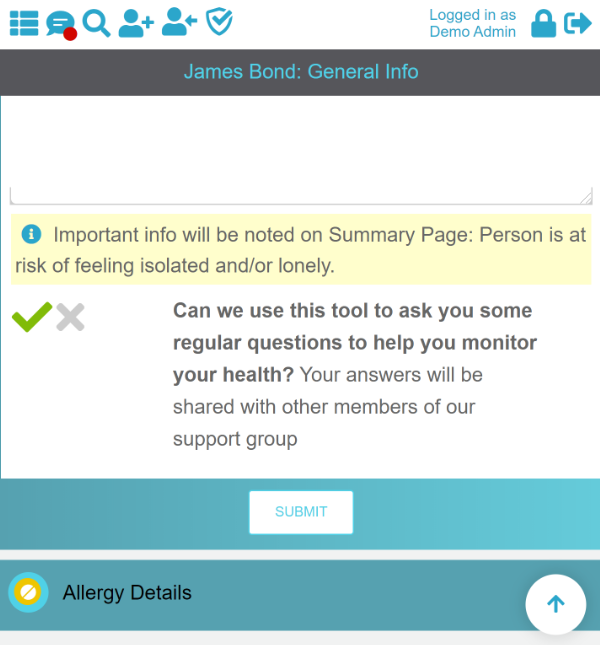
At the end of the "Medical History and Health Diary" card, there is a question giving the person the opportunity to opt in or out of using the Health Diaries.
The person should be reminded that any information in the Health Diary is viewable by other members of the team looking after them.
The Health Diaries help with their chronic illnesses, including a lonelyness assessment. They can be used as little or as often as necessary.
The Health Diaries will not be activated until consent is given and this question is answered in the positive. There should be no pressure to consent and other CHAI features can be used effectively without the Health Diaries.
If you think that the individual would benefit from using the Health Diary but either feel uncomfortable explaining their value or asking for consent, then consider asking another member of your or team to do so.
Where to find it
Go to the General Info form
Medical Info form
Open the Medical History and Health Diary card
The question on consent is at the foot of this card.