Household Covid-19 Status
Within the Covid-19 Status page you can enter the details of the household Covid-19 status and the details of any test results.
There are a number of ways to navigate to the Covid-19 Status page and it doesn’t matter which method you use.
Tap on the relevant section below to find out more.
Tip: It is important not to mix up Covid-19 Symptoms with household Covid-19 Status (see also "How do I record if a person has Covid-19 Symptoms?" in the FAQ). The household status is intended to reflect the most serious situation within a household recognizing that a household could have multiple occupants.
Step 1: Find the individual in CHAI
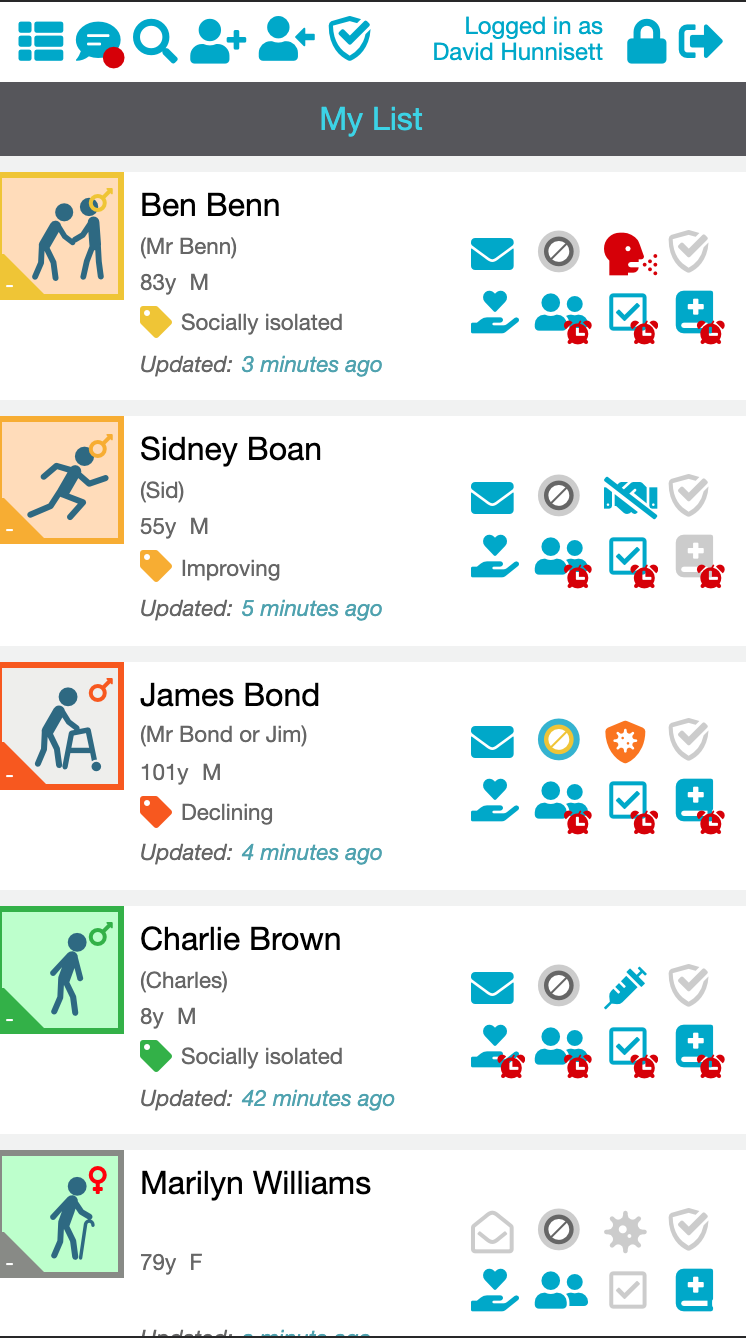
Using My List find the individual whose details you need to change.
If the person isn't in your list please speak to your group manager or team manager.
Step 2: Navigate your way to the Covid Status Page
Option 2.1: Navigation Using the Banner
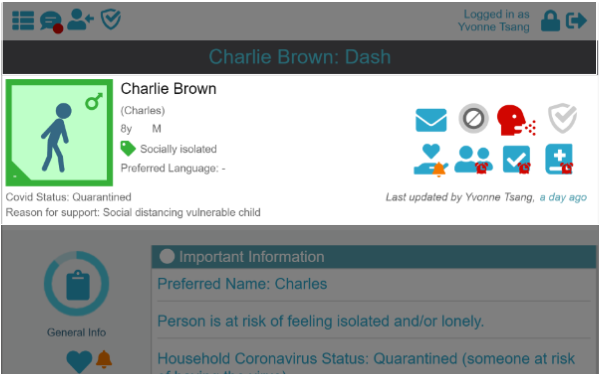
Tap the current Covid-19 status icon in the Banner. You can always find the Banner at the top of every page that is related to that individual.
Option 2.2: Navigation Using the Person's Summary Page
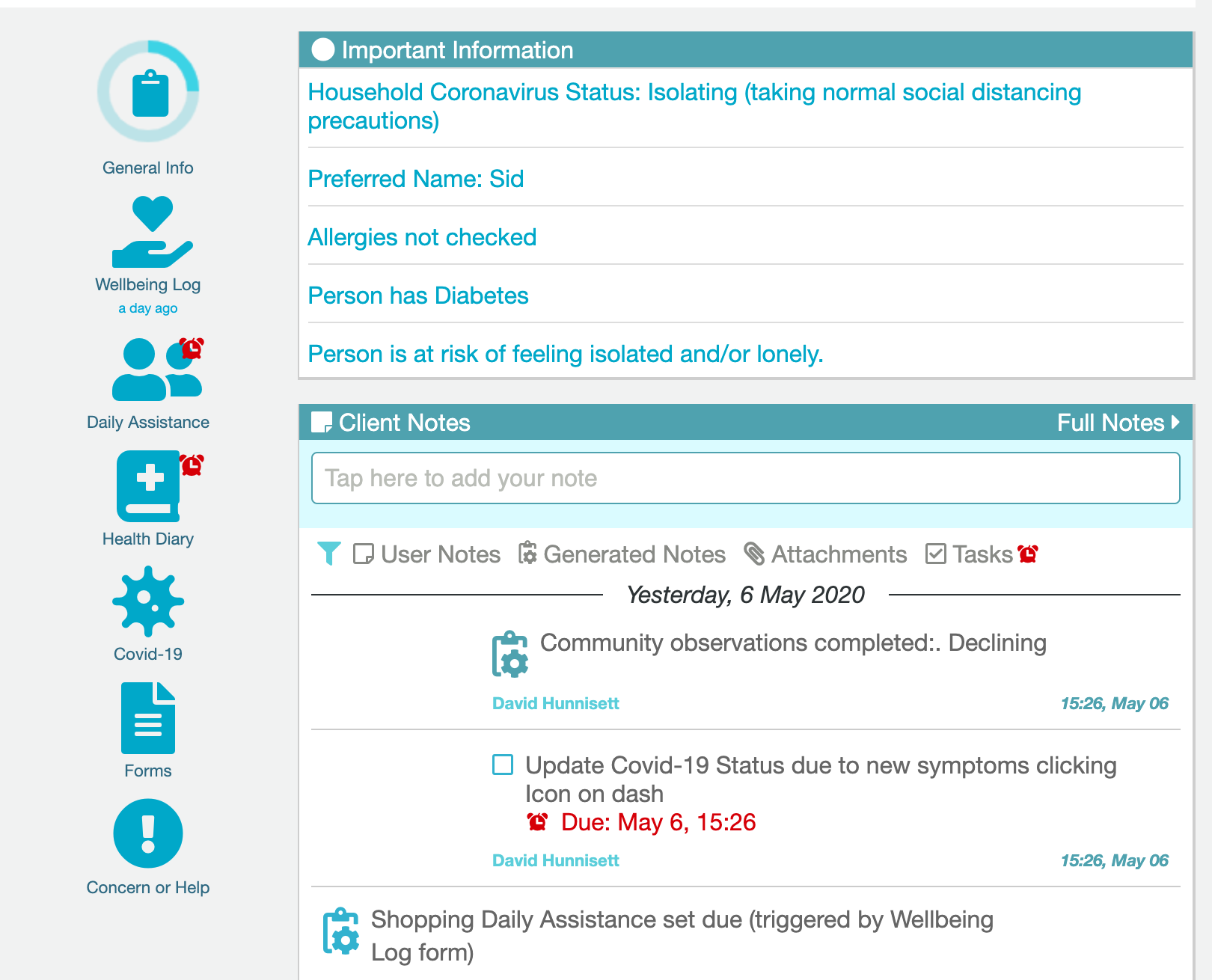
Once on an individual's Summary Page, tap the Covid-19 item in the Menu on the left.
Option 2.3: Navigation Using the Forms Menu

From the person's Summary Page, tap on the Forms icon in the Menu on the left, you will enter the Forms Menu, then tap on the Covid-19.
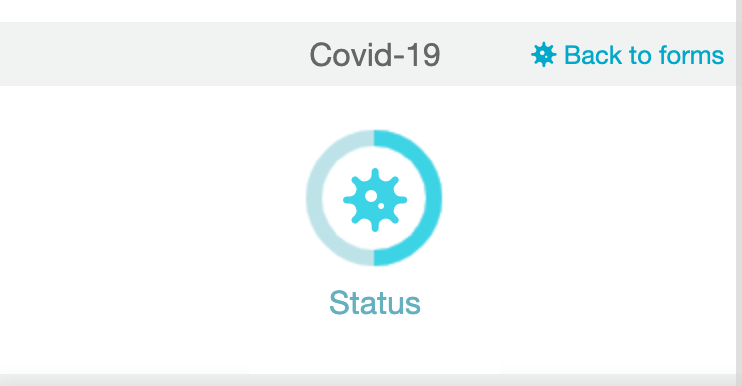
Next, tap Status.
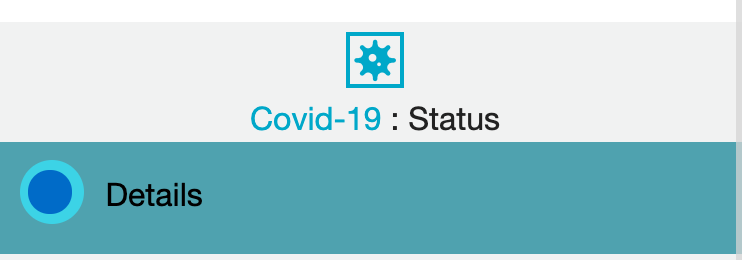 .
.
Finally, expand the Details card (it may not be blue, don't worry).
Tip: Card Header Colours
The card headers use colour to indicate the status of that card:
White: The Card has not been completed
Yellow: The card has been partially completed by an external source such as an integration link from the NHS or Social Services. It requires review. Depending on your group's settings, you may not have any integration links set up.
Green: The card was completed by you, the current user.
Blue: The card was completed by a different user.
Purple: The card was completed by a trainee and requires countersigning. Depending on your version of CHAI, this feature may be disabled.
Step 3: Changing the Status
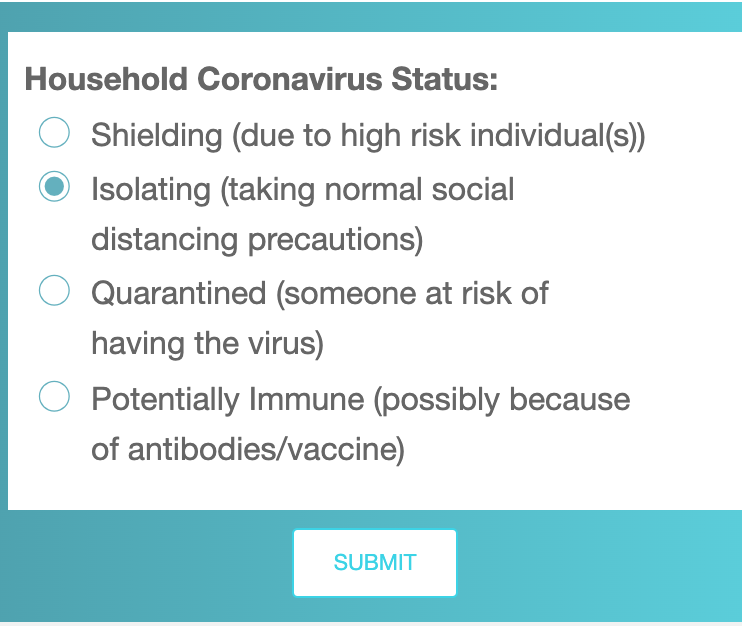
Select the relevent status from the options, if in doubt ask your volunteer co-ordinator for advice.
Setting the household Covid Status will update the individual's Banner.
Covid Status Icons and What they mean
The covid status of the household is shown with one of the following icons.
-
Shielding An individual in this household is at high risk due to medical history or age.
-
Quarantined This household may have the virus - get them tested/traced.
-
Isolating This household is observing social distancing.
-
Potentially Immune An individual may be immune, has tested positive for antibodies or has received a vaccine - check details
-
Unknown Their status has not been recorded yet.